Enhancing Android Devices For Senior Users
- Adaeze Uche
- Mar 9, 2025
- 4 min read
Do your grandparents frequently seek assistance with their new Android phone? By implementing a few straightforward modifications, you may convert that intricate smartphone into a gadget suitable for seniors, thereby conserving time and alleviating irritation for all parties involved. Here are various methods to achieve that.
Utilize Senior-Friendly Android Launcher
A simple method to convert any Android smartphone into a senior-friendly device is by installing senior-friendly launchers. Indeed, they exist, and there is a considerable diversity among them. Elder Launcher: UI for Seniors exemplifies an excellent senior-friendly Android launcher.
Elder Launcher enables the addition of an unlimited number of applications on the Home screen. We recommend adding only important applications to the Home screen. The icons on Elder Launcher are oversized, and the text is prominently sized. It designates a specific area on the Home screen for the inclusion of crucial contacts.
The user-friendly design, combined with the straightforward Edit feature, enables seniors to navigate their Android cellphones with ease. By selecting the Edit option on the Home screen, you can effortlessly add, remove, or rearrange apps and contacts.
Download: Elder Launcher: UI for Seniors (Free)
Increase the Size of the Keyboard Keys
Employing senior-friendly Android launchers constitutes merely one aspect of the solution. Subsequently, you should increase the size of the keyboard buttons for enhanced usability.
The majority of Android handsets come with Gboard pre-installed, which we will utilize in this example. If your phone lacks Gboard, you can install it from the Play Store.
To increase the keyboard size, it is necessary to adjust the height. Initially, launch any application that permits text insertion. For instance, you may utilize the default messaging application. Touch the text input area to activate the keyboard.
Select the menu icon (four squares) located in the top-left corner of the keyboard and opt for Resize from the displayed options. Subsequently, extend the edges of the rectangle vertically to your preference.
To restore the original size, press the undo button on the left. Alternatively, use the tick on the right to preserve your adjusted keyboard height.
By utilizing Microsoft's SwiftKey Keyboard, one of the premier keyboard applications for Android, you may modify the size either during the initial setup or by accessing the app and navigating to Layout & keys > Resize.
Download: Gboard (Free)
3. Augment Font Size Throughout the Operating System
One method to enhance smartphone accessibility for seniors is to enlarge the font size throughout the operating system. Android provides a straightforward method for adjusting font size via the Settings application.
The steps you must take may differ significantly based on your device. I performed this on a Moto E13 on Android 13 (Go edition); however, here is a concise outline of the necessary steps:
Open the Settings app and go to Display.
Scroll down and tap Display size and text. It could be System font, Font size and style, or something similar on your device.
Drag the slider under Font size to the right according to your liking.
The updated configurations will be preserved automatically. All text on your device will appear significantly enlarged.
Remove or Deactivate Unnecessary Applications
The majority of Android smartphones are equipped with pre-installed applications. Some are often superfluous, which may provide a challenge for the elderly. Given their propensity to generate significant clutter, it is essential to disable or completely delete them if feasible.
Removing undesirable applications from your Android device is straightforward: navigate to Settings > Apps and select Uninstall. Your device may have a distinct method for accessing this feature, or issues may arise.
Do not disable or uninstall critical applications necessary for the effective functioning of your device.
Disable Gesture Navigation
Gesture navigation is an innovative method for operating an Android smartphone; yet, it may be counterintuitive for the elderly. To enhance device usability for seniors, adopt the traditional 3-button navigation scheme, comprising a triangular back button, a square overview button, and a rounded Home button.
The three-button navigation system may be simpler than gesture navigation. On devices using Android 10 or subsequent versions, you can alternate between the two by according to these instructions:
Access your device's Settings application and navigate to Accessibility > System controls > System navigation. On certain devices, you may need to navigate to Display > Navigation bar > Navigation type.
Select the traditional 3-button navigation format from this point.
This modification enables elders to navigate their Android devices with greater ease.
Enable Easy Mode on Samsung Devices
For Samsung phone users, activating Easy mode helps streamline the interface, enhancing usability for elders.
Navigate to Settings > Display > Easy mode and enable the feature to activate Easy mode. If Samsung's Easy mode is insufficiently basic, the senior-optimized Android launchers previously mentioned, such as Elder Launcher and BIG Launcher, would be preferable.
Establish Call Shortcuts
Your grandparents need not look for their contacts when they wish to make a call. Establish call shortcuts to enable your elders to effortlessly make phone calls with minimal navigation on their devices.
Utilize the integrated speed dial function if you possess a Samsung device. Access your Phone application and proceed to the Keypad section. Press and hold any unassigned number to choose a contact. Your older relatives can initiate a call by long-pressing the designated number on the keypad.
Alternatively, you can establish swift and convenient call shortcuts on other Android devices with the Direct Dial widget. Adhere to the following procedures:
Press and hold a blank area on your Home screen.
Tap Widgets.
Locate the Direct Dial widget under Contacts and drag it to your desired position.
Select a contact.
A one-tap shortcut is now available on the Home screen to swiftly dial that exact number. This is ideal for significant contacts such as family members or regularly dialed services.
Enhancing Android devices for senior users need not be difficult. By implementing these straightforward modifications, you can convert any Android phone into a user-friendly gadget. This enables your grandparents to utilize their smartphones, including the most recent models, without the typical hassles.
























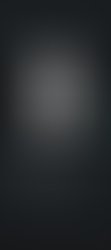




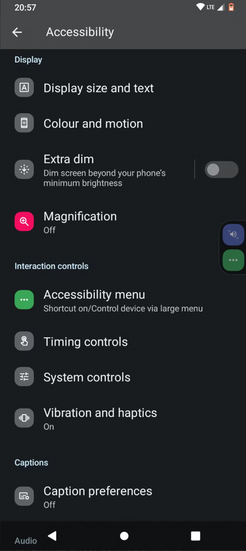





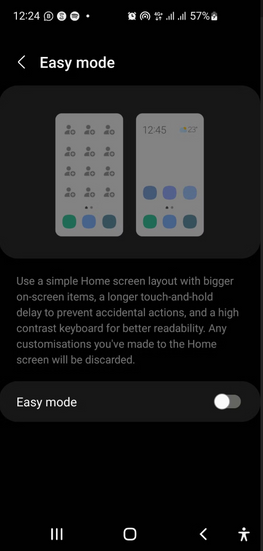









Comments