Instructions For Disabling Notifications From Any Application On Android
- Brandon Cranmer
- Oct 27, 2023
- 5 min read
If you are fatigued by an influx of notifications, you may be pleased to discover several methods to disable them on Android. You may utilize the Do Not Disturb feature or manage settings on an app-specific basis.
It is advisable to block notifications solely for applications that are deemed bothersome, as others may be crucial or significant. Continue reading to discover how to disable notifications on Android.
Instructions for Disabling Notifications with Do Not Disturb on Android
The Do Not Disturb feature on Android allows users to temporarily disable all or most notifications from various applications for a specified duration. You can configure the mode to permit specific applications, alarms, contacts, messages, and phone calls to bypass restrictions. Options are available to establish automatic schedules, and you may adjust whether concealed notifications can produce sounds or display visual alerts, such as activating your screen.
To activate it, navigate to Settings > Notifications > Do Not Disturb and select Turn on now. Upon activation, a circular icon with a diagonal line should appear in your notification bar.



Alternatively, you may pull down the notification bar twice and select the Do Not Disturb quick action option. This will display a menu with choices to specify the duration of Do Not Disturb mode. The options include a customized duration in hourly increments, a setting that remains active until deactivated, and a third choice for the nearest subsequent hour.
Methods for Personalizing Do Not Disturb on Android
The Do Not Disturb settings page comprises two areas for modifying the functionality of the feature. These sections encompass Interruptions to Do Not Disturb and General settings. In the section titled "What can interrupt Do Not Disturb," you can adjust the individuals, applications, and alerts that are permitted to interrupt or override Do Not Disturb mode.
By adjusting the persons settings, you can specify who is permitted to phone or message you with notifications when in Do Not Disturb mode. Choosing applications will exempt them from all notification limitations. In the alarms and other interruptions settings menu, you can enable alarms, media noises, touch sounds, reminders, and calendar events. In the General section, you may configure schedules, adjust the time for Do Not Disturb when enabled through fast settings, and edit the display settings for concealed notifications.
Do Not Disturb Timetables
Schedules can be established to mute messages by enabling Do Not Disturb during certain intervals. This encompasses Sleeping, Event, and Add more, where unique options for adding events, certain times, and a feature for restricting alerts while driving are available.
Altering the Do Not Disturb sleeping routine is uncomplicated, although it encompasses numerous adjustable elements. You can adjust the start time, finish time, days, the ability of alarms to override the end time, and establish personalized Do Not Disturb settings for the schedule.

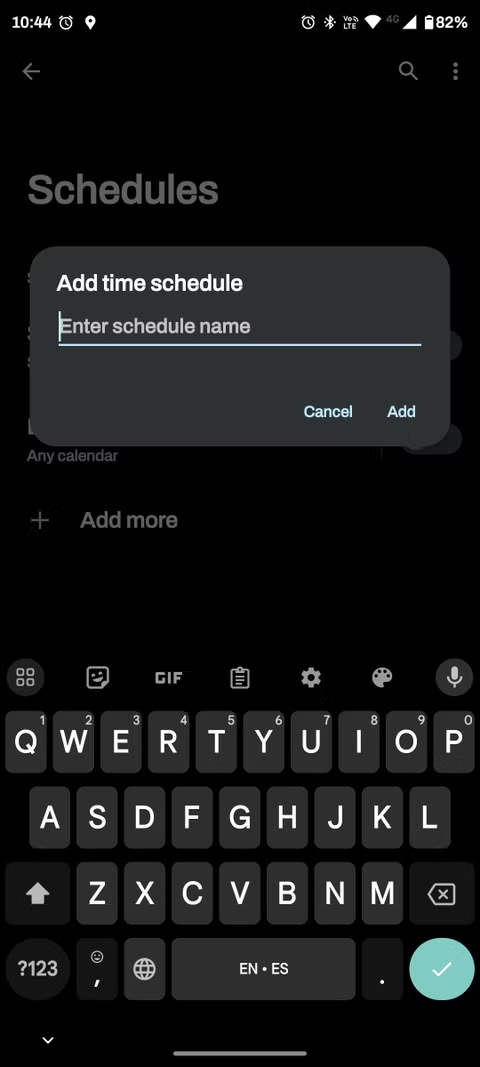
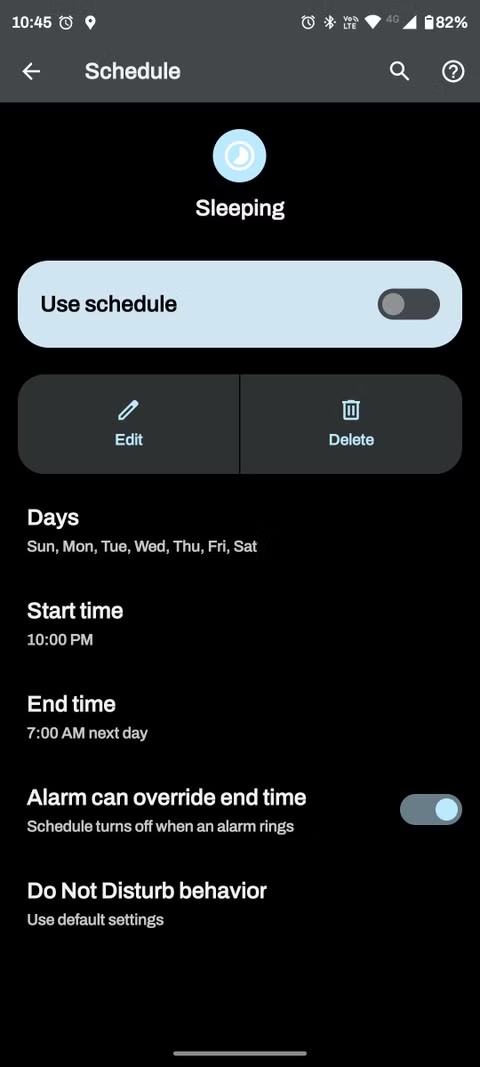
It is possible to establish a schedule for events from calendars to circumvent Do Not Disturb mode. This can pertain to all calendars or a particular one. It can also permit calendar events that solely possess a Yes, Maybe, or Not Replied status regarding confirmation. You may also alter the Do Not Disturb settings for these occurrences.
The feature to mute alerts whilst driving is uncomplicated. It instantly activates Do Not Disturb mode upon detecting your presence in a moving car with motion sensing and Bluetooth connectivity.
Exhibit Preferences for Concealed Notifications
The Do Not Disturb feature generally conceals and mutes all notifications automatically. Nevertheless, you can adjust certain parameters to alter this behavior. In the Display choices for concealed notifications, you may select the following:
No sound from notifications
No visuals or sound from notifications
Custom
If the initial two options do not meet your requirements, you may select the settings icon adjacent to Custom and adjust various settings. Below When the screen is inactive, you can activate the options to prevent the screen from turning on and to disable waking for alerts.
In favor of While the display is active, you may adjust the subsequent settings:
Hide notification dots on app icon
Hide status bar icons at top of screen
Don't pop notifications on screen
Hide from pull-down shade
Numerous toggles and options exist to adjust the functionality of concealed notifications in Android.
Instructions for Disabling Notifications from Any Application on Android
There are two methods to disable notifications from particular applications on Android. To alter an application's notification configuration using settings, adhere to the following steps:
Go to Settings > Apps > See all apps.
Here, you'll see a list of all the apps installed on your Android device. Scroll and tap the app you want to customize notifications for.
Next, a list of all types of notifications the app can send will appear. Toggle each type of notification on or off as desired. These change depending on the app you select.
You can also select the primary notifications toggle to turn all the app's notifications off.

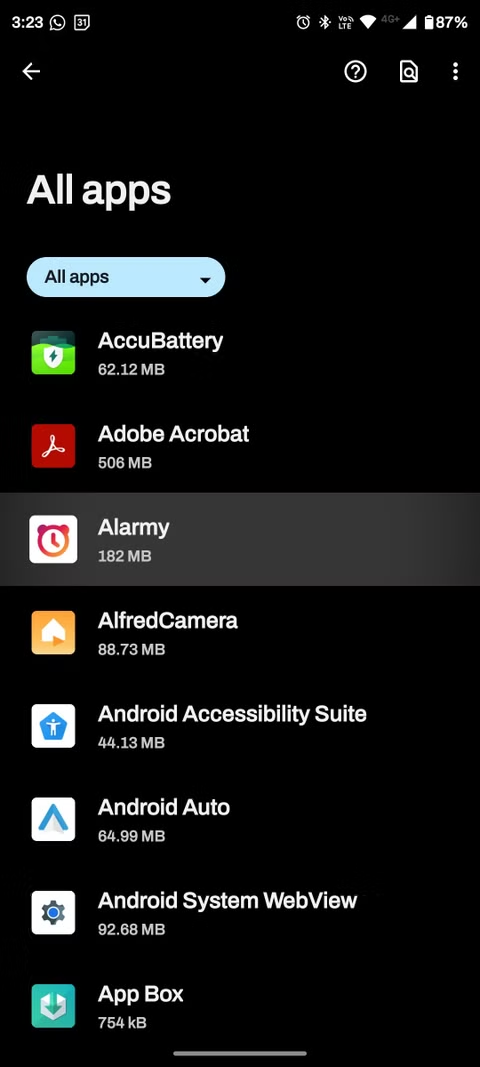

Certain applications possess additional notifications inside their settings. This is denoted by the Additional Settings button in the application. Press it to access supplementary application settings and further modify notifications.
Notification settings for an application can also be modified by pressing and holding a notification from that application. To modify notification settings for an application through a notification from that application:
When you see a notification, tap and hold the notification.
Here, you can tap Priority, Default, Silent, or the settings cog icon at the top right.
Tap the settings cog to open the App notifications menu for that app.
Note: Priority displays a distinct notice at the forefront of all others and substitutes a profile image for the app's symbol in the notification bar and lock screen when it pertains to a messaging application.
When You Are Unable to Disable Certain Notifications
Most applications offer bespoke notifications, allowing for partial silencing or modification. However, some do not provide an option to disable notifications. For these applications, you must go system settings and deactivate all notifications. It is a binary method; yet, it is the sole option in certain instances.


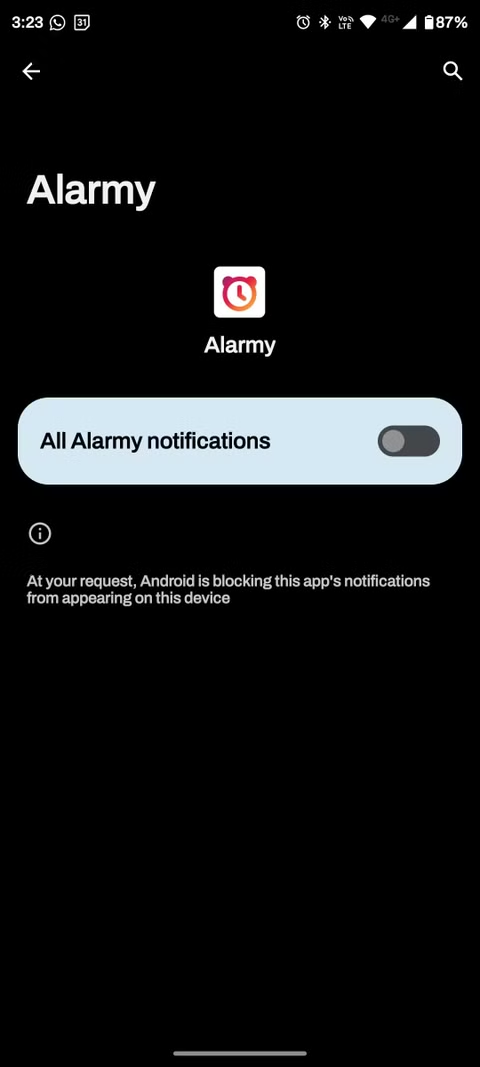
To deactivate all alerts for an application, navigate to Settings > Apps and choose the pertinent application. Select Notifications and disable all notifications. This is applicable to all applications, irrespective of their availability for custom notification settings.
Disabling Lock Screen Notifications on Android
To inhibit Android from exhibiting notifications on the lock screen:
Go to Settings > Notifications.
Tap Notifications on lock screen and then Don't show any notifications.



You may also choose to conceal silent conversations and alerts. This setting will inhibit any quiet applications from presenting notifications on the lock screen. This differs from disabling Sensitive notifications, which will display notifications while concealing their details.
Methods for Retrieving Dismissed Notifications
Notifications can be retrieved even after they have been dismissed. There are two methods to accomplish this. The first pertains to adjusting system settings, whereas the second concerns configuring a widget.
To view your notification history through system settings, navigate to Settings > Notifications > Notification History and enable Use notification history. Android will commence monitoring all notifications, regardless of dismissal, and incorporate them into this list.



Alternatively, a widget may be utilized to access your complete notification history:
Tap and hold anywhere on your Home Screen to bring up the Widgets dialog.
Drag the Settings shortcut widget to your home screen, then select Notification log when prompted.
You'll see a new Notification log icon on your home screen. Tap this to bring up your entire notification history.



Enhance Functionality using Android Notifications
Regulating which applications are permitted to dispatch notifications enables you to reclaim authority over your time and focus during the day. Fortunately, Android possesses a comprehensive framework for overseeing and deactivating notifications across all applications.
Android facilitates the establishment of schedules to minimize disruptions during specific periods, as well as the prompt activation of Do Not Disturb mode when respite from notifications is required.



Comments